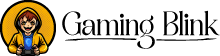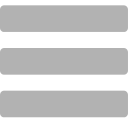In the fast-paced world of gaming, having the right tools and accessories can make all the difference. One such accessory that has garnered attention recently is the Boost Pack for Starfield on XBOX. This powerful addition promises to enhance your gaming experience, offering a range of features and benefits that can take your gameplay to new heights. In this article, we’ll walk you through everything you need to know about using the Boost Pack with your Starfield game on XBOX. From installation to optimizing settings, we’ve got you covered.
Getting Started: What You’ll Need
Before you embark on your Boost Pack adventure, make sure you have the following:
- Xbox Series X / Xbox Series S / PC
- Starfield
Step-by-Step Guide
Follow these detailed steps to successfully use the Boost Pack in Starfield:
Step 1: Open up the Settings Menu
Begin by pressing the button with three horizontal stacked lines on your Xbox controller. This will open up the Settings menu.
Step 2: Select Skills
In the Settings menu, you’ll find the ‘Skills‘ option located in the top-right corner of the screen. Select it to proceed.
Step 3: Navigate to the Tech Skill Tree
Press the RB button (the front shoulder button on the right) to switch over to the Tech skill tree. This is where you’ll find the Boost Pack training.
Also Read: Starfield Sabotage Mission Stealth: How Do You Stealth Sabotage Starfield?
Step 4: Select Boost Pack Training
Among the options in the Tech skill tree, locate and select ‘Boost Pack Training‘. It’s positioned on the top row, second closest to the left.
Step 5: Unlock Rank 1
If you have an available skill point, invest it to unlock this ability. If not, you’ll need to wait until your character levels up.
Step 6. Return to the Main Settings Menu and Select Inventory
Press the B button on your Xbox controller until you return to the main settings window. Your character will be displayed in the center. Now, select ‘Inventory’, located on the bottom-right side of the screen.
Step 7: Scroll Down to Packs
Within the Inventory menu, scroll down until you find the ‘Packs’ option. It’s positioned as the third highest option, between ‘Spacesuits’ and ‘Helmets‘.
Step 8: Equip a Pack
Select any pack by pressing the A button on your controller. If you don’t have any packs, you can often find them dropped by downed humans, or you can purchase them from vendors.
Step 9: Return to the Game
Repeatedly press the B button on your controller to return to the game.
Step 10: Double Press “Y” to Use the Boost Pack
Assuming you’ve followed the steps correctly, you should now be able to use the Boost Pack. Press Y to jump into the air, and then press Y again to activate the Boost Pack, propelling yourself into the air. Keep in mind that fuel will need to be replenished over time, so use it strategically.
Conclusion
Mastering the use of the Boost Pack in Starfield on Xbox opens up a world of exciting possibilities for players. Whether you’re navigating treacherous terrains on mountainous planets or gaining a tactical advantage over adversaries, this tool proves to be indispensable.It’s essential to manage fuel levels wisely to ensure uninterrupted exploration. So, gear up, take to the skies, and embark on thrilling journeys through the cosmos with the Boost Pack at your side.
Also Read:Starfield: How To Research Weapon Mods?